how to embed a pdf or slider on blogger post content
How to embed a pdf or slider on blog post contet
Hi, this is David.Today I want to share an updated trick to embed a presentation or slide or pdf content on blogger post
Step1>Log in to your google drive and upload a pdf or presnetation content
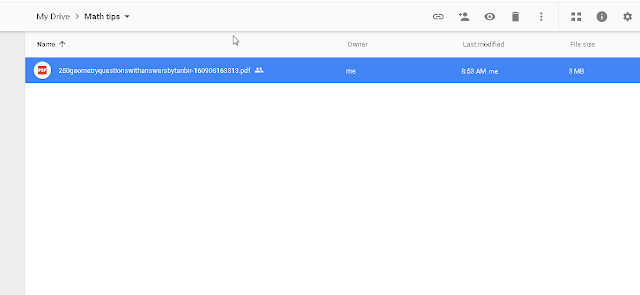
Step2>Share this content link to public like this
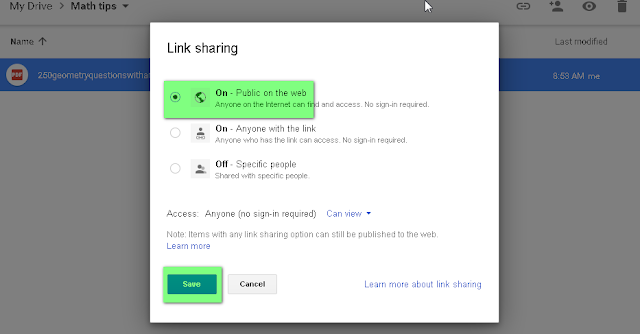
Step3>Log in to your google docs account Link
.
Step4>Click on the file picker shown in following picture
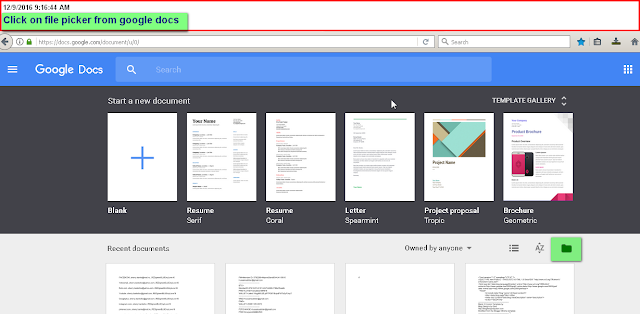
.
.
Step5>Find your content,select and open it
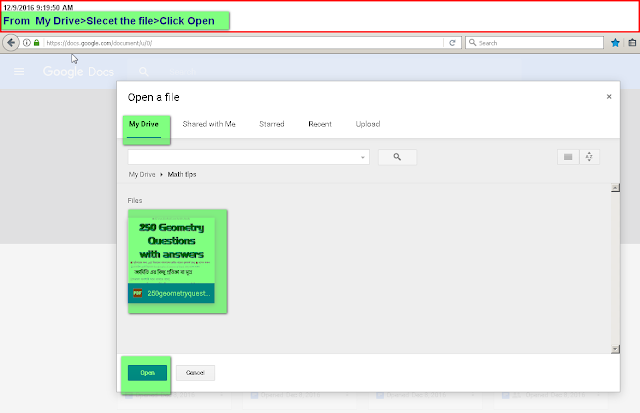
.
Step6>Click the green marked option to share at the top right corner
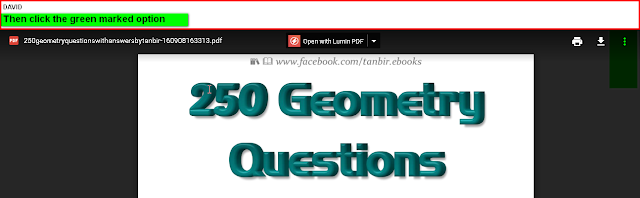
.
.
Step7>Click the embed option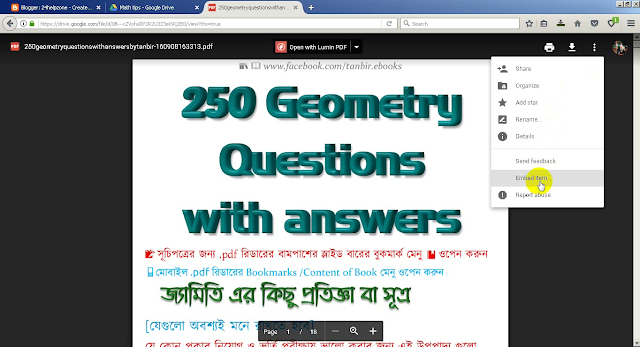
.
.
Step8> copy all the HTML code
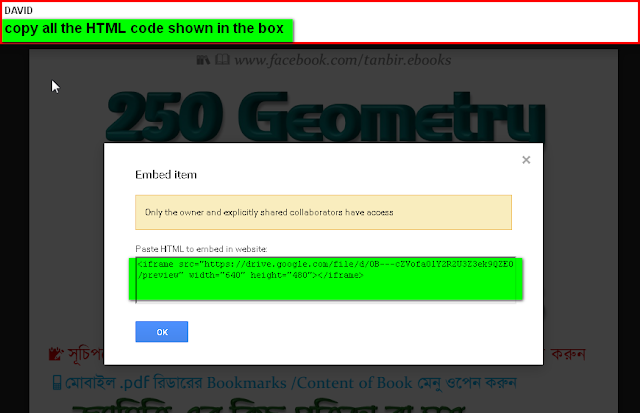
Step9>Paste the HTML code on your blogger content with HTML editing option as your wish.
.
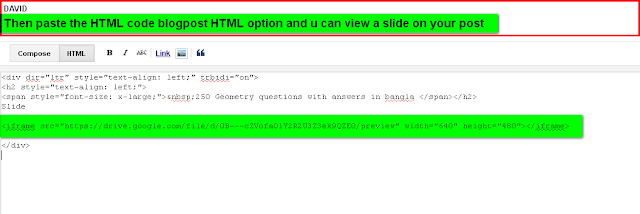
After saving this u can view a slider content from google drive.
Or you can do it simply copy paste the HTML code and replace the file code with your own file code

<iframe height="500" src="https://drive.google.com/file/d/YOUR FILE CODE HERE /preview" width="650"></iframe>
</b></span></div>
<span style="font-size: x-large;"><b>
You may like this video tutorial also
Hi, this is David.Today I want to share an updated trick to embed a presentation or slide or pdf content on blogger post
Step1>Log in to your google drive and upload a pdf or presnetation content
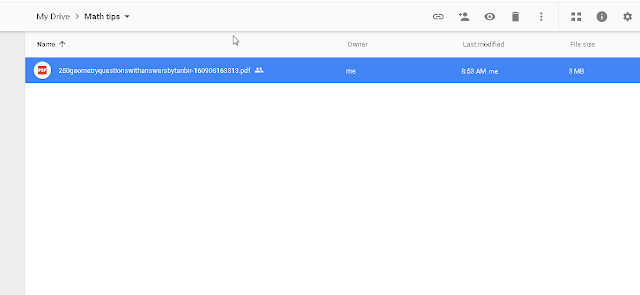
Step2>Share this content link to public like this
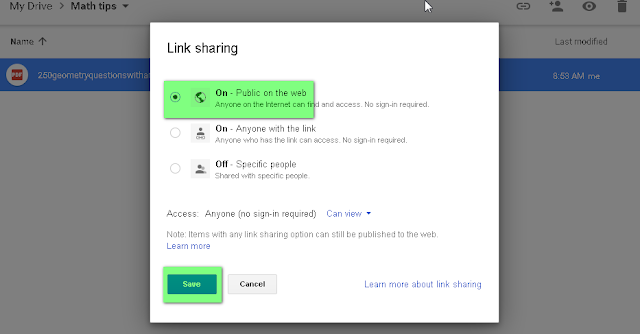
Step3>Log in to your google docs account Link
.
Step4>Click on the file picker shown in following picture
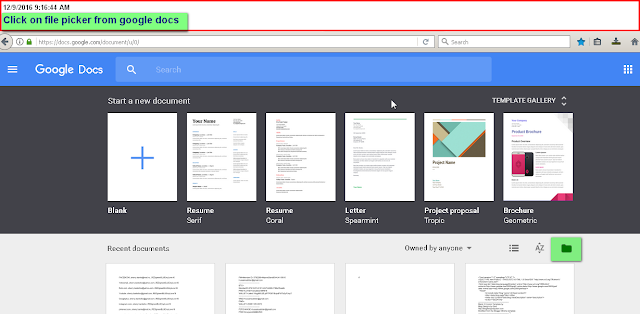
.
.
Step5>Find your content,select and open it
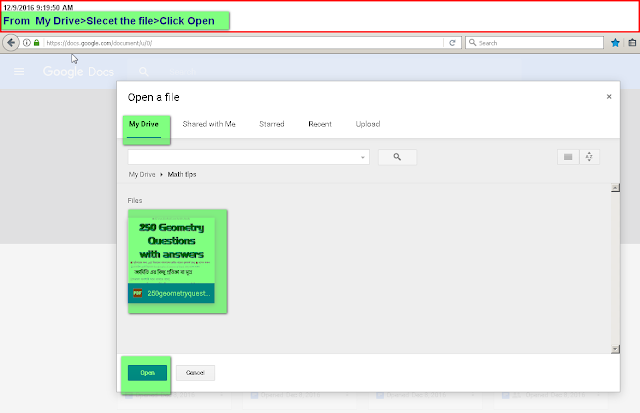
.
Step6>Click the green marked option to share at the top right corner
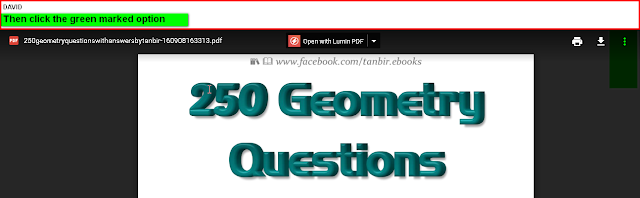
.
.
Step7>Click the embed option
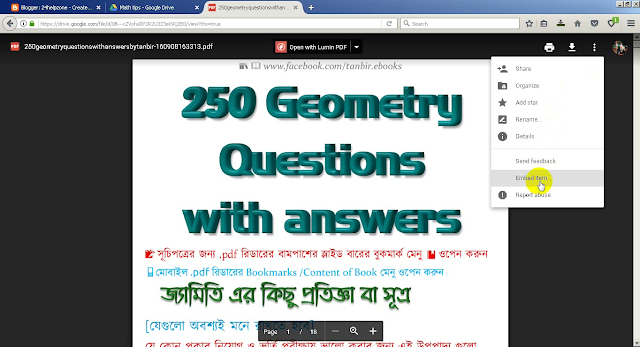
.
.
Step8> copy all the HTML code
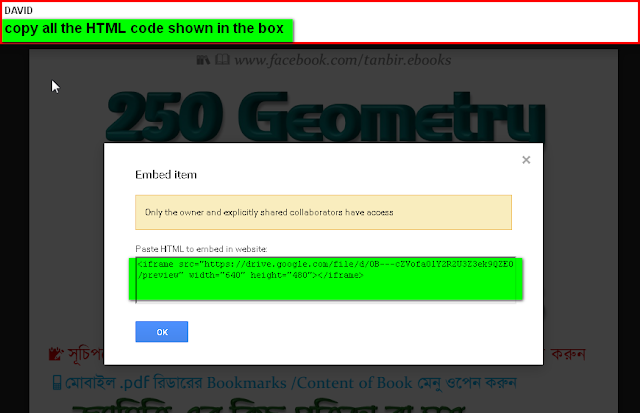
Step9>Paste the HTML code on your blogger content with HTML editing option as your wish.
.
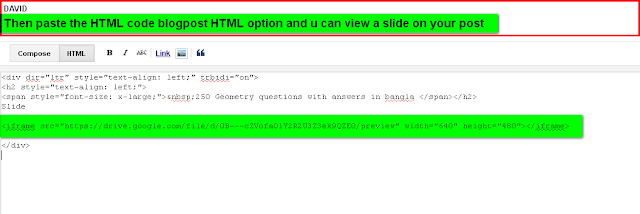
After saving this u can view a slider content from google drive.
Or you can do it simply copy paste the HTML code and replace the file code with your own file code
<iframe height="500" src="https://drive.google.com/file/d/YOUR FILE CODE HERE /preview" width="650"></iframe>
</b></span></div>
<span style="font-size: x-large;"><b>
You may like this video tutorial also







0 comments:
Post a Comment